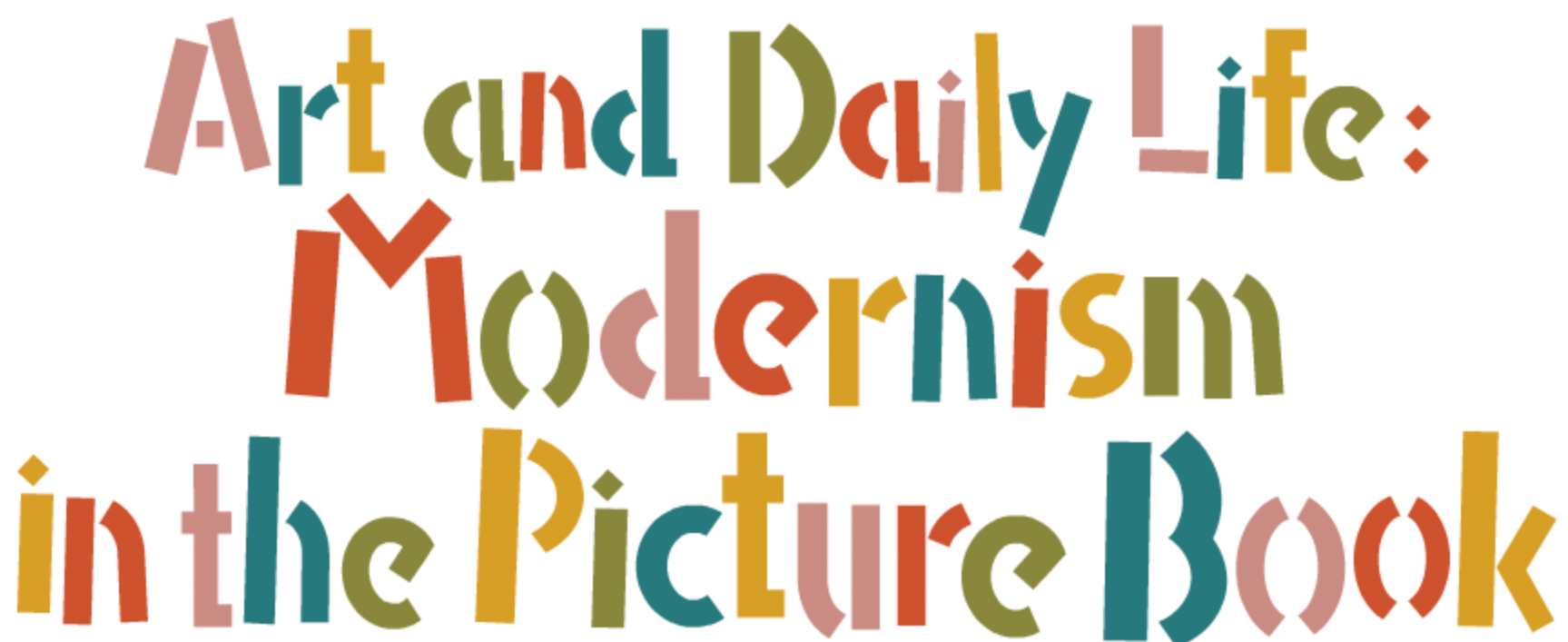本文
I. Key assignments on the main page (Contents)
1) How to move the focus using the Tab key
The focus (highlight) shifts every time you press the Tab key, and from the top of the page to the bottom in the following order. Pressing the Enter or Return key while the focus is on a particular button or link means execution. The focus moves in the reverse order to the following when you press the Shift key and the Tab key at the same time.
[Top Menu]

- “Breadcrumbs List”
- -By selecting "Picture Book Gallery" you can shift to the main page of the “Picture Book Gallery,” thus returning from “Art and Daily Life: Modernism in the Picture Book” to the upper hierarchy.
- “Japanese”
- -Moves to the corresponding page of the Japanese version.
[Each item of the contents]
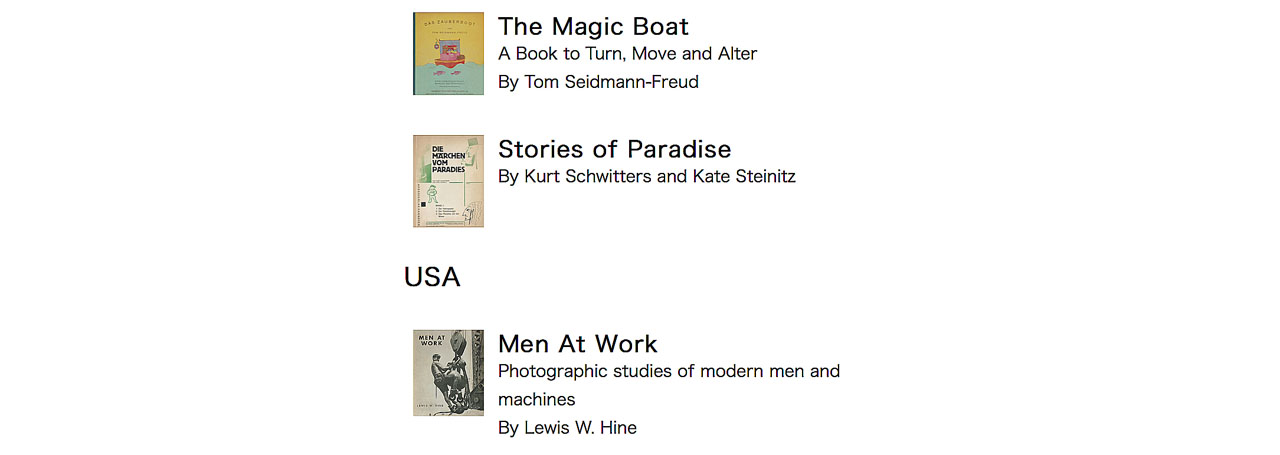
- “Chapter list”
- -Links to the beginning of each picture book or the commentaries.
[Bottom Menu]

- Link to the home page of “International Library of Childrenʼs Literature”
- Link to “Site map” page
- Link to “Key Map” page
The focus then returns to the “Top Menu.”
*Some of these buttons and links can be omitted due to the setting of or the type of browser you use. The focus may move to the other areas than the above-mentioned buttons and links, for example the URL bar of your browser.
II. Key assignments of each picture book
1) How to move the focus using the Tab key
The focus (highlight) shifts every time you press the Tab key, and from the top of the page to the bottom in the following order. Pressing the Enter or Return key while the focus is on a particular button or link means execution. The focus moves in the reverse order to the following when you press the Shift key and the Tab key at the same time.
[Top Menu]

- “Next”
- -Moves to the next image. (Unavailable on the last page)
- “Prev.”
- -Returns to the previous image. (Unavailable on the first page)
- “Play”
- -Replays a narration connected to the image currently displayed. (No narration with some pages)
- “Enlarge”
- -Enlarges the image currently displayed.
(Clicking, tapping, or pressing the Enter (or Return) key resets the enlarged image to the default size.) - “Show text”
- -Shows the text of a narration. (This is the default setting.)
(This operation entails some changes in the screen layout, making it appropriate for increasing the text size and causing buttons such as “Play” and “Enlarge” in the header to disappear.) - “Hide text”
- Hides the text of a narration.
- “Breadcrumbs List”
- -By selecting "Picture Book Gallery" you can shift to the main page of the “Picture Book Gallery,” thus returning from “Art and Daily Life: Modernism in the Picture Book” to the upper hierarchy.
- -Selecting “Art and Daily Life: Modernism in the Picture Book” allows you to return to the main page, which includes the contents, of the same title.
- “Japanese”
- Moves to the corresponding page of the Japanese version.

*Some items on the Top Menu cannot be fully displayed if you decrease the width of the window or increase the font size; and in which case they will display abbreviated.
[Picture Book Pages]
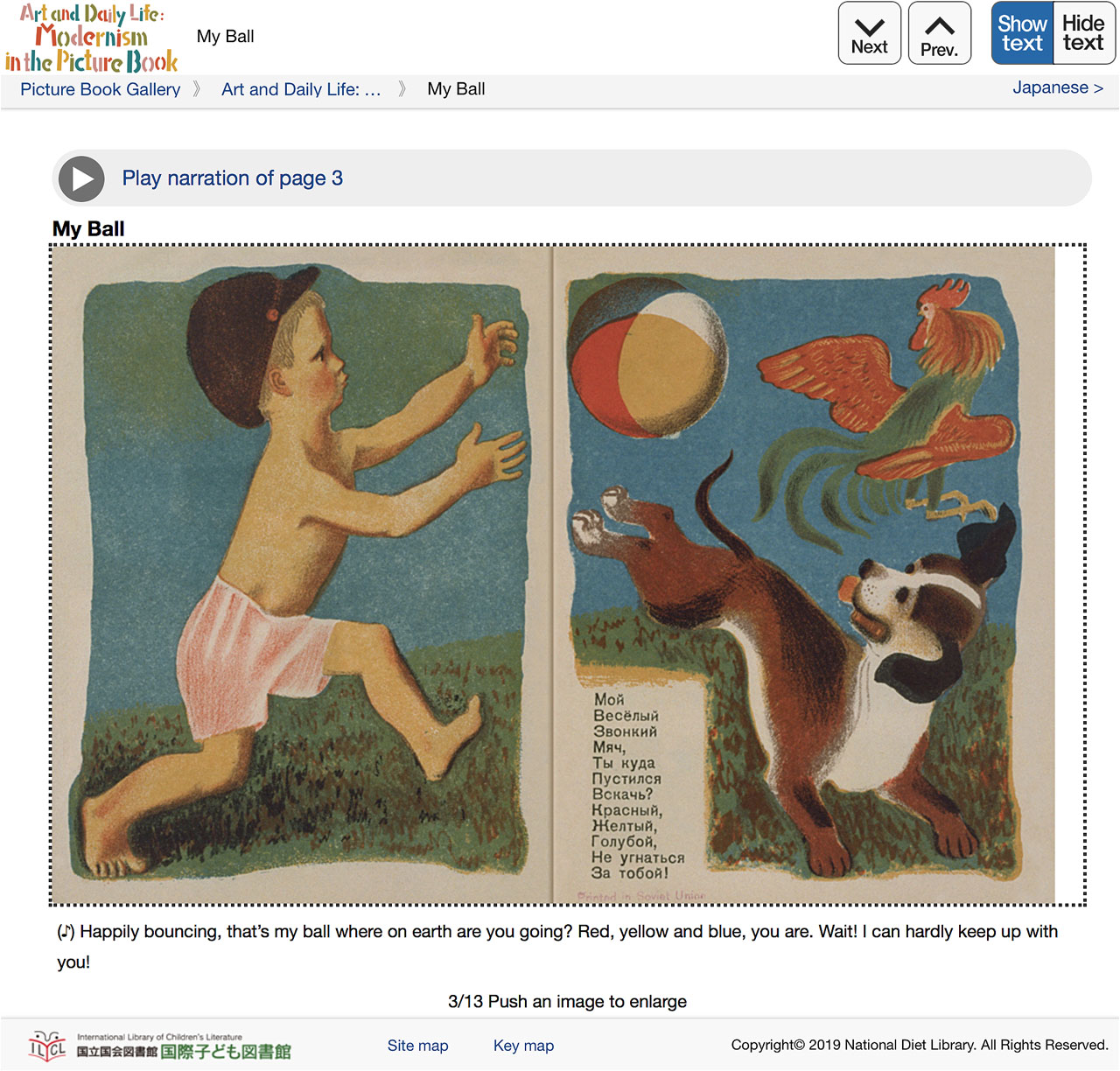
- “Play narration of page X”
- -Replays the narration connected to the image currently displayed. (No narration is attached to some images; and in which case this button will not appear.)
- “Images of Each Picture Book page”
- -Enlarges the image currently displayed.
(Clicking, tapping, or pressing the Enter (or Return) key resets the enlarged image to the default size.)
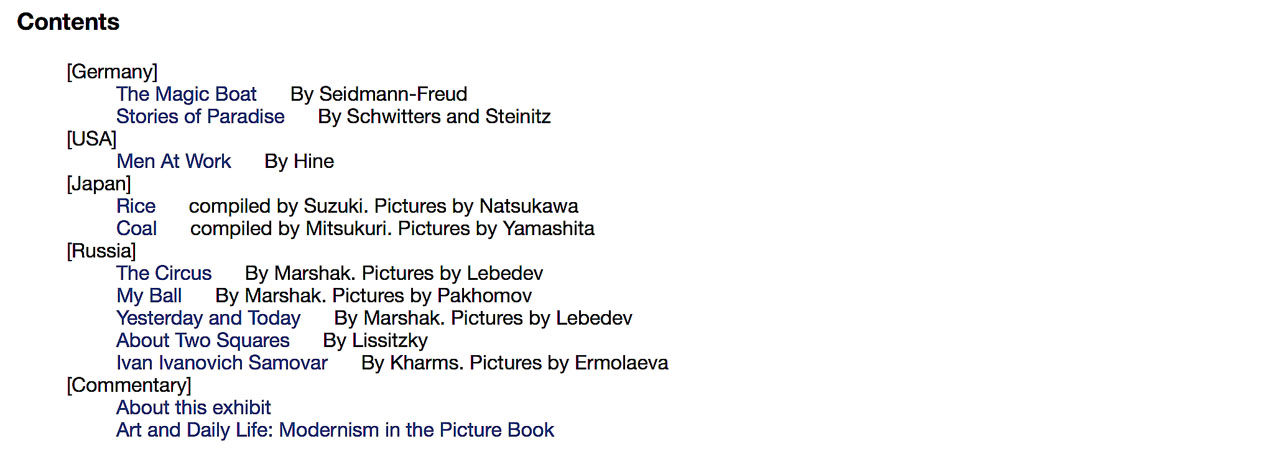
- “Contents”
- -On the last page of each book “Contents” will reappear, and from where you can move to the other picture books instead of returning to the main page.
[Bottom Menu]

- Link to the home page of “International Library of Childrenʼs Literature”
- Link to “Site map” page
- Link to “Key Map” page
The focus then returns to the “Top Menu.”
*Some of these buttons and links can be omitted due to the setting of or the type of browser you use. The focus may move to the other areas than the above-mentioned buttons and links, for example the URL bar of your browser.
*Using the Tab key alongside the above, for example, scrolling or a keyboard shortcut, which will be mentioned below, can make the item focused upon by pressing the Tab activate, and instead of making the narration connected to the current image replay or enlarging the image; in that case, please complete the operation by moving the focus to your target by pressing the Tab key or directly clicking (tapping) the target item.
2) Moves between picture book pages (images)
The arrow keys can be used, as well as by selecting the buttons “Next” and “Prev.” in the above-mentioned top menu or by pressing the Tab key, to move to other pages.
[Key Operation]
- “Up Arrow Key”
- -Returns to the previous image. (Unavailable on the first page)
- “Down Arrow Key”
- -Moves to the next image. (Unavailable on the last page)
3) Enlargement of images of picture book pages
The M key can be used, as well as by selecting the button “Enlarge” in the above-mentioned Top Menu, to enlarge the picture book image currently displayed or reset to default size. Clicking (tapping) the image itself does the same operation. It is impossible to enlarge images on the first page.
[Key Operation]
- “M key”
- -Enlarges images or resets to the default size.
4) Showing/hiding the narration text
The T and R keys can be used, as well as by selecting the buttons “Show text” and “Hide text” in the above-mentioned Top Menu, to show or hide the text. The text displays as the default setting.
[Key Operation]
- “T key”
- -Showing the narration text. (This operation entails some changes in the screen layout, thus making it appropriate for increasing the text size and causing buttons such as “Play” and “Enlarge” in the Top Menu to disappear.)
- “R key”
- -Hiding the narration text. (Image resets to the default size and the text disappears.)
5) Replaying the narration
An audio controller will appear when you select and activate the narration replay button. (See the graphic below.) You can replay the narration connected to the current page by pressing the Space key even if the audio controller has not appeared. (The audio controller will appear once the narration starts.) It is impossible to use the right and left arrow keys if the controller has not appeared. Please note that the controller will automatically reset if you move to adjacent pages via use of the buttons “Next” and “Prev.” or the “up and down arrow keys.”
[Key Operation]

- “Space key”
- -Stop/Replay
- “Right arrow key”
- -Fast forwards in 10 second increments
- “Left arrow key”
- -Rewinds in 10 second increments.

*If IE (Windowsʼ Internet Explorer) is being used as the browser then the time code does not show while the audio is being played.
III. “Show the trick...” and “Russian Narration”
1) “Show the trick...” (The Magic Boat)
Some additional explanations about tricks (the moveable functions) are attached to the page of The Magic Boat. Executing the buttons named “Show the trick...” and “Show the game rules...” gives you access to the explanation pages.
[How to execute “Show the trick...” and “Show the game rules...” buttons]
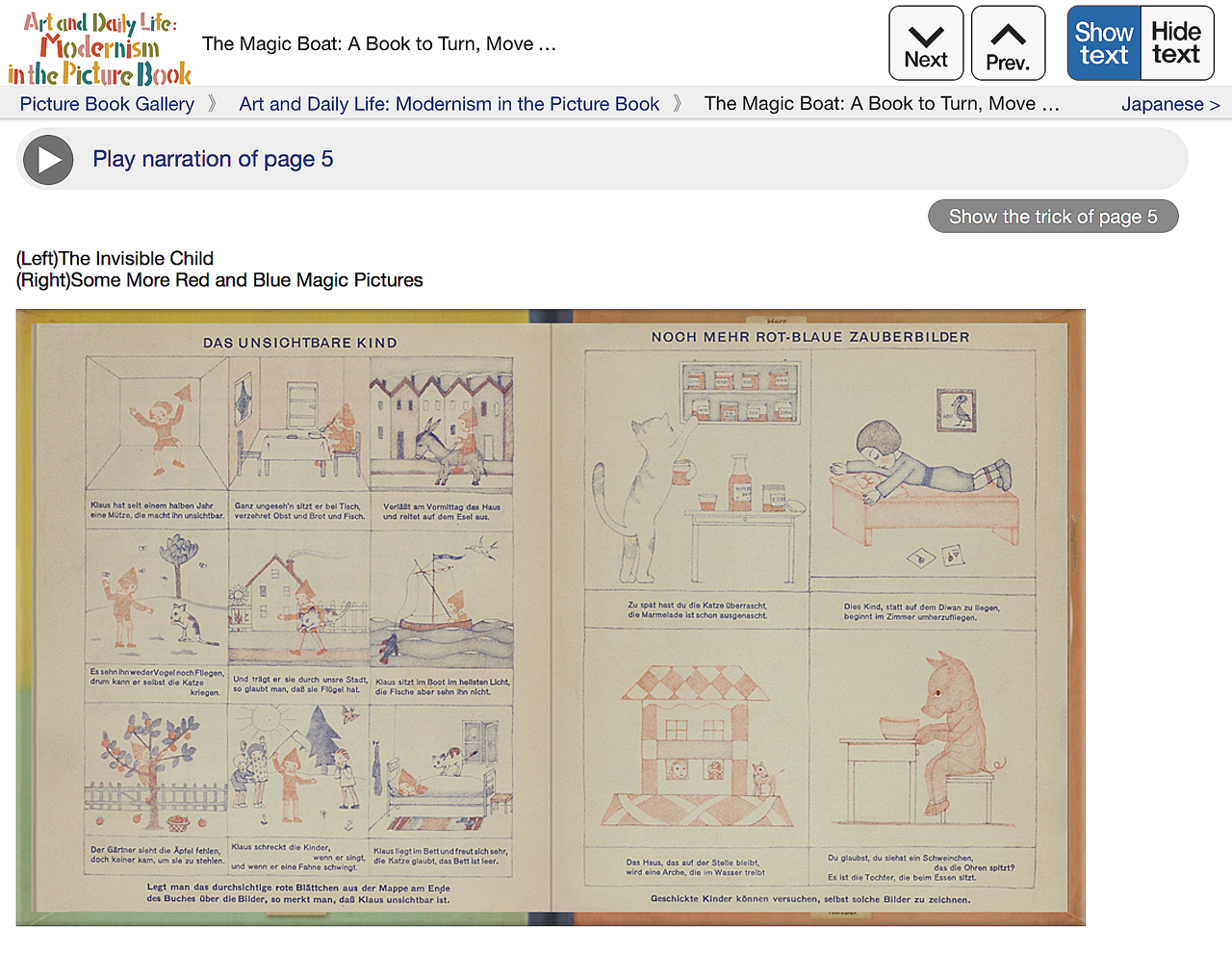
- “Clicking” or “tapping”
- …Clicking or tapping the buttons gives you access to the explanation pages.
- “Key Operation 1”
- …Pressing the O key also gives you access to the explanation of the page currently displayed.
- “Key Operation 2”
- …Focus the button by the Tab key and then press the Enter or Return key. This way can be omitted due to the setting of or the type of browser you use.
[The explanation pages]
Basically, the function and structure are the same as the above-mentioned cases of picture book pages. There are only three buttons “Next”, “Prev.”, and “Go Back” in the header.
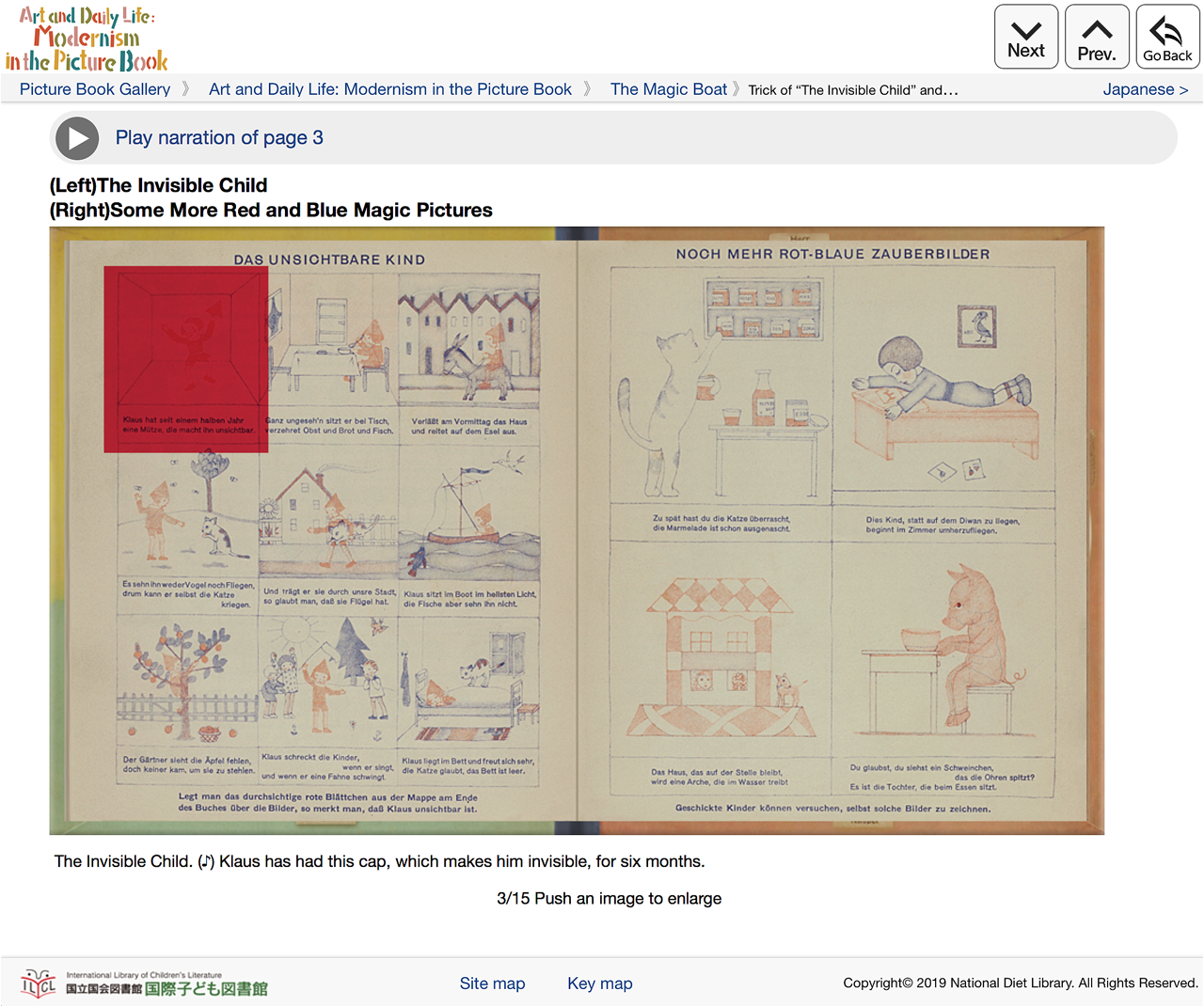
- “Next”
- -Moves to the next image. (Unavailable on the last page)
- “Prev.”
- -Returns to the previous image. (Unavailable on the first page)
- “Go Back”
- -Returns to the main page of The Magic Boat. Pressing the [ key also gives you access to the main page.
2) “Russian Narration” (The Circus and My Ball)
The Russian narration pages are additionally attached to the pages of The Circus and My Ball. You can play the Russian narration and the Russian text is displayed instead of the English narration text there. The function and structure are the same as the main pages.
[How to execute “Russian Narration” button]
The “Russian Narration” button is located in the top line of the pages of The Circus and My Ball.
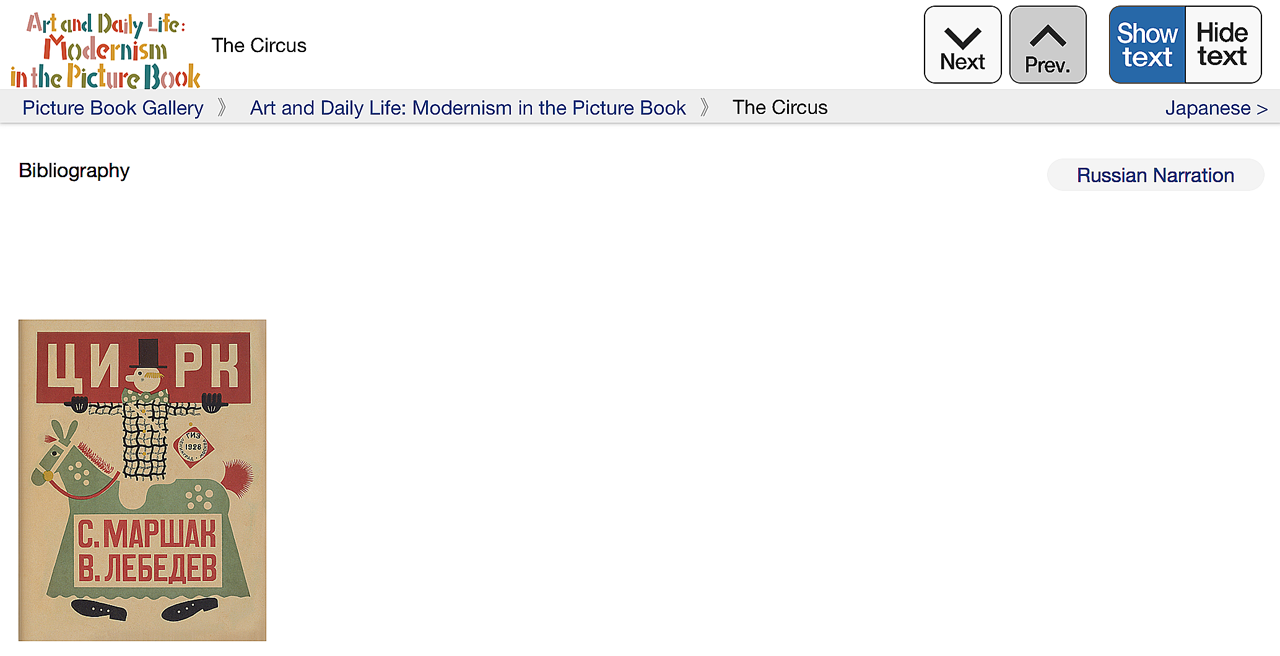
- “Clicking” or “tapping”
- …Clicking or tapping the button gives you access to the Russian narration page.
- “Key Operation 1”
- …Pressing the O key also gives you access to the Russian narration page.
- “Key Operation 2”
- …Focus the button by the Tab key and then press the Enter or Return key. This way can be omitted due to the setting of or the type of browser you use.
[How to execute “English Narration” button]
The “English Narration” button is located in the top line of the pages of the Russian narration pages. It returns you back to the main English page.
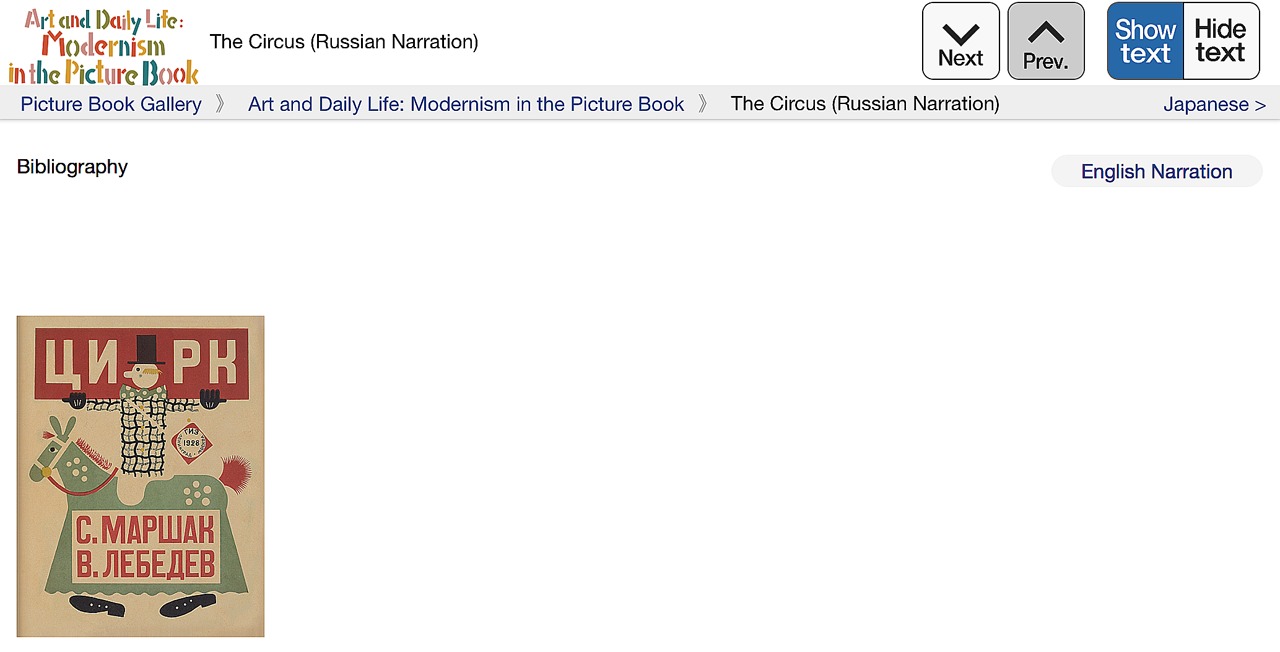
- “Clicking” or “tapping”
- …Clicking or tapping the button returns you back to the main English narration page.
- “Key Operation 1”
- …Pressing the O key also returns you back to the main English narration page.
- “Key Operation 2”
- …Focus the button by the Tab key and then press the Enter or Return key. This way can be omitted due to the setting of or the type of browser you use.
IV. Key assignments of Commentary
1) How to move the focus using the Tab key
The focus (highlight) shifts every time you press the Tab key, and from the top of the page to the bottom in the following order. Pressing the Enter or Return key while the focus is on a particular button or link means execution. The focus moves in the reverse order to the following when you press the Shift key and the Tab key at the same time.
[Top Menu]
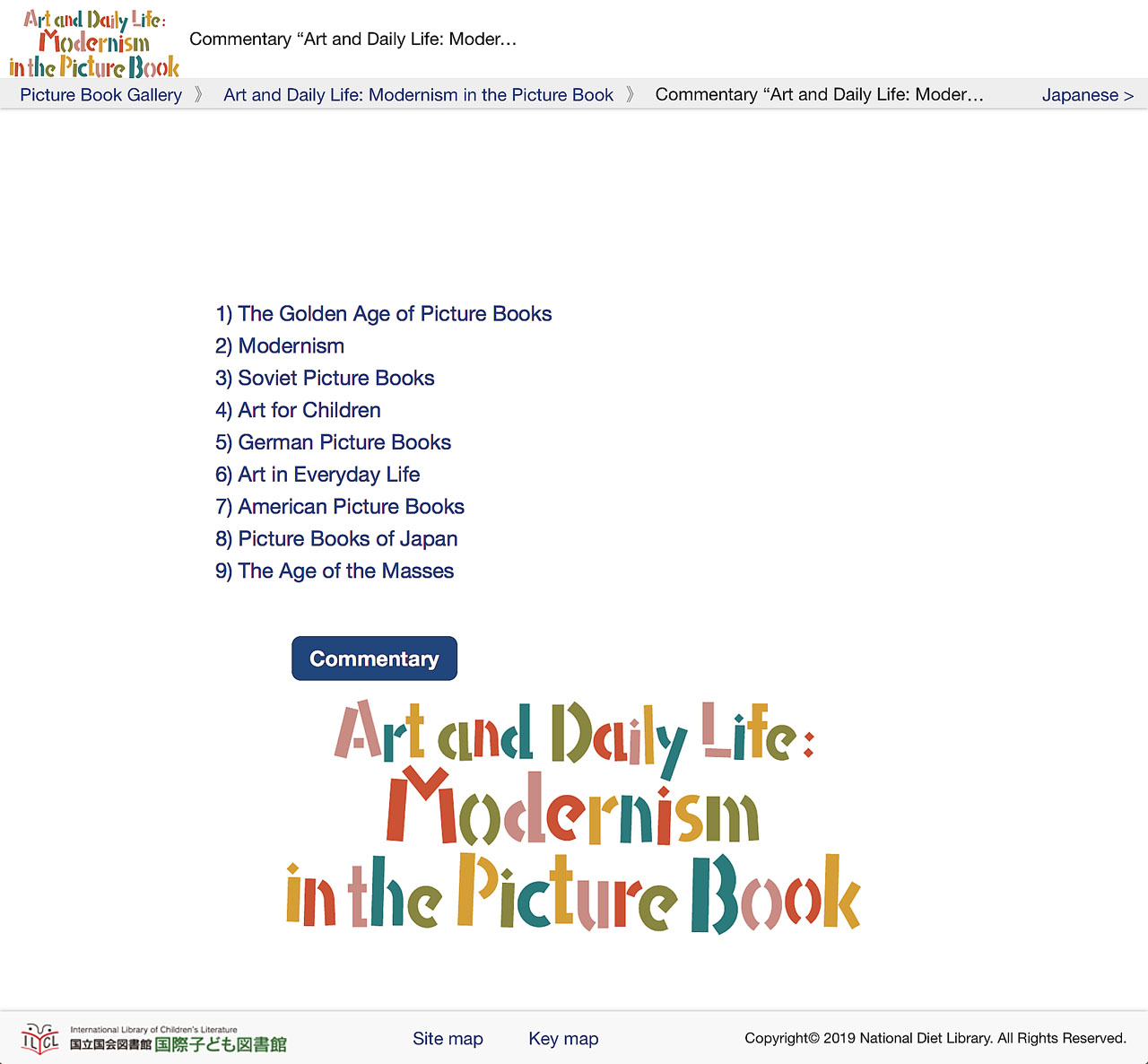
- “Breadcrumbs List”
- -By selecting "Picture Book Gallery" you can shift to the main page of the “Picture Book Gallery,” thus returning from “Art and Daily Life: Modernism in the Picture Book” to the upper hierarchy.
- -Selecting “Art and Daily Life: Modernism in the Picture Book” allows you to return to the main page, which includes the contents, of the same title.
- “Japanese”
- Moves to the corresponding page of the Japanese version.
- “Chapter Menu”
- -Links to each chapter.
[in each Chapter]
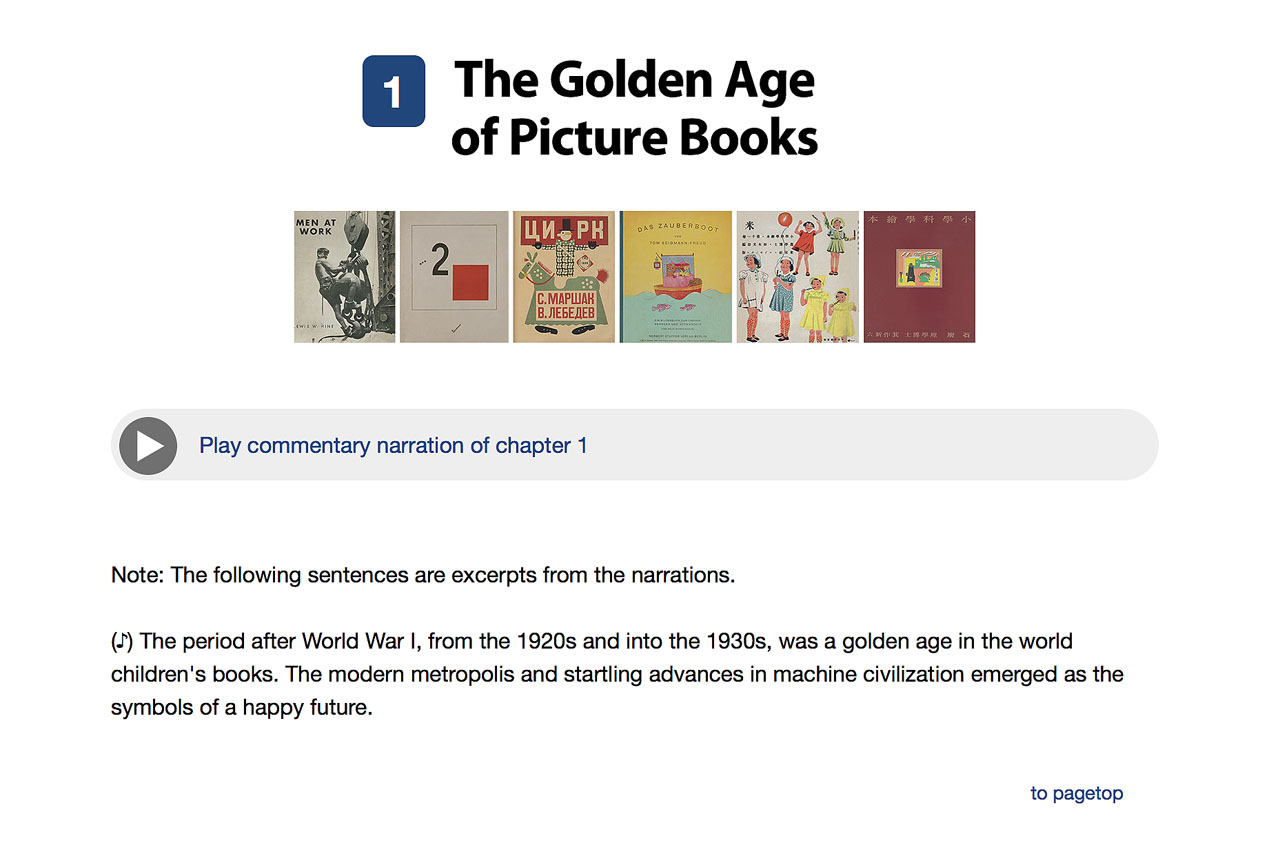
- “Beginning of chapter” » “Play button” for the chapter » “to pagetop”
- -First focus on the chapter title located at the beginning of each chapter, next on the button “Play,” and then on “to pagetop” located at the ending of the chapter. This cycle continues until the focus reaches the ending of the last chapter. You can move to the “first chapter” in the “chapters list” in the above-mentioned header by pressing Enter (or Return) key while focusing on “to pagetop.”
[Bottom Menu]

- Link to the home page of “International Library of Childrenʼs Literature”
- Link to “Site map” page
- Link to “Key Map” page
The focus then returns to the “Top Menu.”
*Some of these buttons and links can be omitted due to the setting of or the type of browser you use. The focus may move to the other areas than the above-mentioned buttons and links, for example the URL bar of your browser.
*Using the Tab key alongside the above, for example, scrolling or a keyboard shortcut, which will be mentioned below, can make the item focused upon by pressing the Tab activate, and instead of making the narration connected to the current image replay or enlarging the image; in that case, please complete the operation by moving the focus to your target by pressing the Tab key or directly clicking (tapping) the target item.
2) Moving to the beginning of each chapter
The numeric keys can be used, as well as by selecting the above-mentioned buttons and links, to jump to the beginning of each chapter.
[Key Operation]
- “1” key
- -Shifts the focus to the beginning of the first chapter.
- “2” key
- -Shifts the focus to the beginning of the second chapter.
The same applies hereinafter.
3) Replaying audio content
All of the following operations are unavailable if the audio controller has not displayed. If you scroll a screen while playing a narration the audio controller will not reset. But if you tap the “Play” button for audio content other than the current one, the newly tapped audio will take precedence and the last one will be automatically reset.
[Key Operation]

- “Space key”
- -Stop/Replay
- “Right arrow key”
- -Fast forwards in 10 second increments.
- “ Left arrow key”
- -Rewinds in 10 second increments.

*If IE (Windowsʼ Internet Explorer) is being used as the browser then the time code does not show while the audio is being played.
V. Using Android
1) Picture book pages
The buttons and layout of picture book pages may slightly change when using some “Android” smartphones or tablets. There will be no “Enlarge,” “Show text,” and “Hide text” buttons, and the text of the narration always displays on the screen.
[Top Menu]

- “Next”
- -Moves to the next image. (Unavailable on the last page)
- “Prev.”
- -Returns to the previous image. (Unavailable on the first page)
- “Breadcrumbs List”
- -By selecting "Picture Book Gallery" you can shift to the main page of the “Picture Book Gallery,” thus returning from “Art and Daily Life: Modernism in the Picture Book” to the upper hierarchy.
- -Selecting “Art and Daily Life: Modernism in the Picture Book” allows you to return to the main page, which includes the contents, of the same title.
- “Japanese”
- Moves to the corresponding page of the Japanese version.
Swiping can be used to move to other pages.
*If any of those devices utilize a connected keyboard then the working conditions of the Tab key and keyboard shortcut etc. will follow the above-mentioned cases in I to III.
2) Enlargement of images
Tapping the image currently displayed to enlarge or reset to the default size. It is impossible to enlarge images on the first page. “Pinch out” and “Pinch in” can be used to enlarge and reduce the size of any image contained.
3) Showing or hiding narration text
The text always be shown in using “Android.”
4) Replaying audio content
An audio controller will appear when you tap the narration replay button. (See the graphic below.) You can stop it via tapping “Stop” button. Please note that the controller will automatically reset if you move to adjacent pages via use of the buttons “Next” and “Prev.” If you move to another page by swiping then the audio controller will not reset. But if you tap the “Play” button of any other audio content than the current one, the newly tapped audio will take precedence and the last one will be automatically reset.

VI. Using iOS
1) Using iOS devices such as iPhones and iPads
Basically, the function and structure are the same as the above-mentioned PC-use cases in I to III.